Related Items
Related Items provides a custom field type that allows users to relate the current object to any Taggable object. Said differently, with this custom field you can relate a system object (Entry, Page, Category, Folder, or User) to Taggable objects: assets, entries, and pages.
For example, a Related Items custom field configured to relate Assets to Pages would allow the published Page to display related Assets.
Use the Related Items custom field by entering a tag or tags in the field. The resulting matches are displayed in a "preview" area to help ensure the correct match was found.
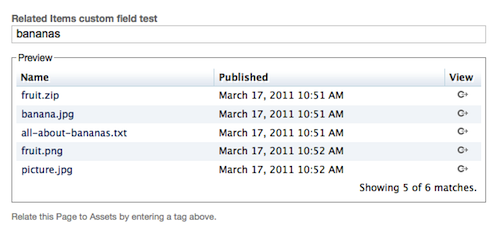
Download
The latest version of the plugin can be downloaded from the its Github repo. Packaged downloads are also available if you prefer.
Prerequisites
- Movable Type Professional
- Config Assistant
Installation
Once the prerequisites are taken care of, the Related Items plugin is installed the same as every other Movable Type plugin.
Configuration
Related Items can be configured at the Blog level. Visit Tools > Plugins to find Related Items, then click Settings.
The Show a Preview option is enabled by default and will display tag matches.
Related Items Count is the number of items returned in the preview area. Use this setting to ensure you don't accidentally grab thousands of items, for example. (The total number of found items is shown in the preview area if it exceeds the Count value set here.)
If you want to use a Related Items field in your theme, specify related_items_tags as the "type" in the field definition.
Use
Create a Related Items custom field as you would any other custom field:
- Go to Preferences > Custom Fields in your blog or from the system overview (fields defined at the System level will be available to all blogs).
- Click "New field"
- Set the System Object for the field (Entry, Page, etc). This is the type of object you want the target items to be related to.
- Give the field a Name (ie: "Documentation Pages") and optionally a Description.
- Set the Type of the field to "Related Items Tags."
- Set Relate Items of Type to the type of objects that will be related through this field (entry, page, etc).
- If this will be a required field, set Required.
- Note the field basename and template tag for later use.
- Save the field.
On the Edit Entry (or Edit Page) screen:
- In the upper-right select Display Options, select your new Related Items field to make the field visible.
- Enter some tags in the field and see the preview appear.
- Save the entry.
Template Tags
Related Items provides one template tag, the block tag RelatedItems. This tag creates on object loop of the related items, and provides the normal meta loop variables as well (__first__, __last__, __even__, __odd__, __counter__). The tags has one required argument: basename. This should be set to the basename of the field you want to list related items for. Additionally the tag accepts both blog_id and lastn arguments. Setting blog_id will tell the tag to pull related items from a different blog from the one currently in context. Setting lastn will limit the returned results to this number. By default, the tag will return the number set in the plugin settings (defaults to 5).
Example
In this example, a Related Items field was created for Entries, relating to Assets. The tag EntryDataRelatedAssets and the basename entry_data_related_assets was created for this field. In the entry template this code could be used to generate a list of Assets related to the Entry:
<mt:IfNonEmpty tag="EntryDataRelatedAssets">
<ul>
<mt:RelatedItems basename="entry_data_related_assets">
<li><a href="<mt:AssetURL>"><mt:AssetLabel></a></li>
</mt:RelatedItems
</ul>
</mt:IfNonEmpty>